

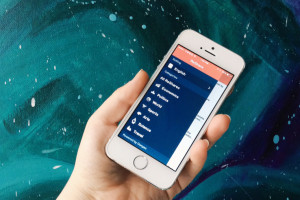
Android devices are designed to offer optimal performance out of the box, but there are situations where
they might misbehave or perform sluggishly as a result of an error, incompatibility issues, or something else.
Sometimes it is due to hardware limitations but most of the time they are issues you can easily fix. Try some
or all of the proven tips below to improve your android device performance.
1. Check the hardware requirements of any application you want to install before installing it. Heavy
applications can slow down your phone considerably especially if your phone’s processor is not designed to
handle such heavy applications. Heavy applications can be described in simple terms as graphically-intensive
applications. Suit you are using a low-end android phone, delete all the heavy applications installed in your
phone. If you aren’t willing to uninstall them, don’t run them alongside other applications.
2. Reset your phone by performing a factory reset. Just like you have to constantly clean up your room to
remove unwanted or useless items and maintain it’s attractive look, you also have to do the same for your
android phone through a factory reset. Many applications leave unwanted folders and files behind after they
are uninstalled. In addition to that, there are several or many applications in your phone that you don’t need
and some of them run in the background draining your battery and slowing down your device. The best way
to remove them is by resetting your phone.
3. Kill all the applications running in the background. Applications that always run in the background use up
lots of RAM (android performance is highly dependent on the amount of free RAM available at any given
time), so killing applications running in the background can increase android performance significantly. You
can do it manually by navigating to your application manager under settings and selecting the “running” tab.
You will see all the applications currently running. Touch the applications you want to close and select “force close”. You can do it automatically by downloading a task killer application like Advanced Task Killer.
close”. You can do it automatically by downloading a task killer application like Advanced Task Killer.
4. Update your device as soon as a software update is released. Low-end android devices are hardly updated
by their manufacturers because they want to keep their costs low and focus most of their efforts on their
most profitable phones which usually lie between the mid-range and high-end brackets. However, most
android phones from well known brands normally receive at least one update. These updates fix bugs that
slow down your phone, add new features, and improve the overall performance of your device.
5. Disable automatic synchronisation to prevent applications from consuming data when not in use unless you
want to keep receiving new tweet and email alerts. Also, disable mobile data when not in use Whenever data
is being transmitted or received in the background, your phone dwindles in performance; sometimes it’s
noticeable, sometimes it’s not.
Lastly, stop using live wallpapers and stop opening many applications at the same time Reduce the number
of widgets on your hornescreen as well, especially widgets that automatically update.
![]()
