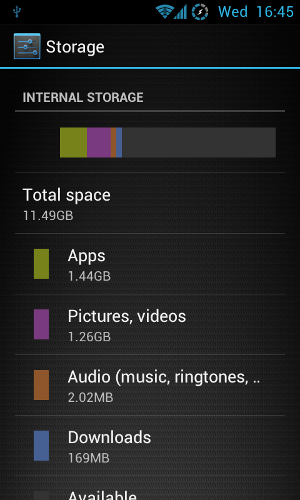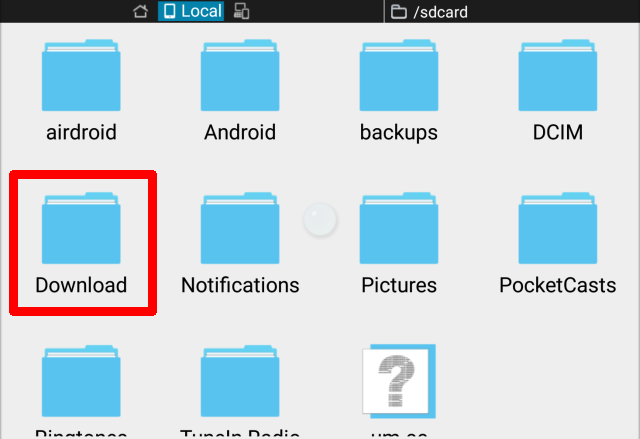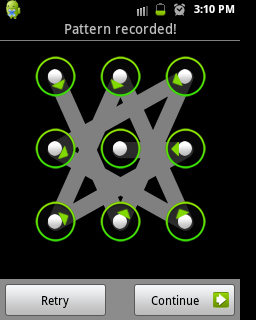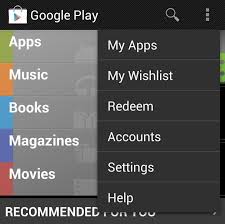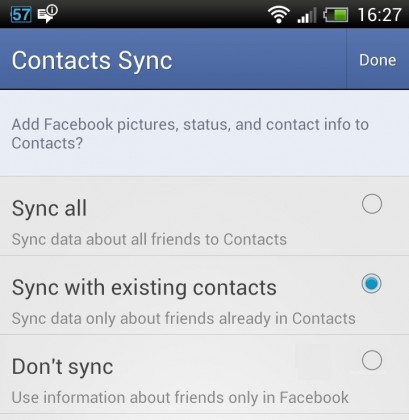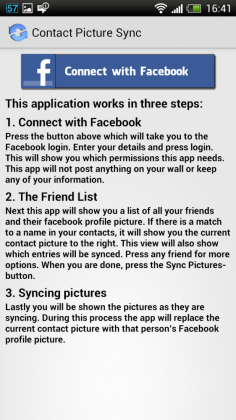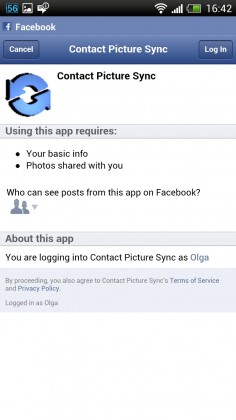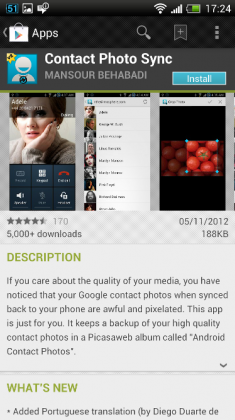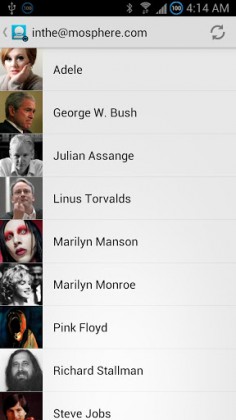Are you having some issues with you Android smartphone? Yeah, we have all been there at some point. Smartphones offer great stability, reliability and protection from malware, but once in a while you are bound to run on some issues. Luckily, majority or such issues can be solved with a few clicks. Here is a little guide with common problems and ways to solve those problems.
Lack of space on your smartphone device
You see, Android operating system uses fixed storage space for all those apps. That’s all great, but the problems occur when you run on a lack of space. So what do you do then? You probably find yourself in a tight spot and are trying to find something you do not really use so you can erase it. Well, that’s not the case anymore. Of course you can do that if you really do not have any use for a certain app, but if you do use it and do not wish to lose it, you can easily download an app called CCleaner. This app is great for freeing up some more space without uninstalling everything dear to you.
Can’t find your downloads?
You probably think how you are the only one is facing this problem, well you are not. This little problem is probably one of the most common problems related with Android smartphones, but can easily be fixed. All smartphones with Android operating system have by default downloads stored in a folder conveniently called “Download”. To find it, you will have to install a file manager (ES File Explorer). When you install it, go to your SD card/download and you should be able to see a whole list of files that were previously downloaded.
Breaking Android password
If you are one of those guys who have passwords on your phone (many of us have by the way) and you simply forgotten the password. What do you do then? You will have to do a factory reset from the bootloader. This will give you a chance to restore your operating system. Of course you can try and guess the password, but don’t hold your breath. By turning off your device, you will access the bootloader. Once you turn it off, you will have to hold the volume button down and at the same time hold the power button until the phone boots. When you do that successfully you will have a chance to do a factory reset of your device.
Android device does not read micro SD card anymore
Don’t worry, this happens frequently. Here is what you have to do. You can start by formatting your SD card. However, this will not solve everything. If you have not done it before, here is a brief on how it is done: (it is worth a shot):
- Go to your settings
- Find storage
- Select “Format SD card”
- After that, select “Format SD card” one more time
If it does not work, there is something else you can try. You can connect your SD card to your computer via a card reader. After the connection has been established and your files are still not readable, there is nothing else to do but to try with a data recovery software. One free but very effective software is Data Recovery Wizard.
Android cannot connect to a Windows Personal Computer
All in all, there are two ways an Android phone connects to a PC: Media Transfer Protocol and Android Debug Bridge. Media Transfer Protocol only allows access to specially designed media storage directories and on the other hand Android Debug Bridge allows users to interact with its operating system. This one usually causes most of the problems. Do not worry, it can be easily fixed. You should install Koush’s universal ADB drivers. This should do the trick.
Having problems with downloading apps from Google Play?
So everything was more or less ok, and you could download any app you wanted, but then all of a sudden you are not able to download the newest game app. Do not despair, there is a cure for everything. The very first thing that comes to mind is restarting the device, and that’s a good call. So all you have to do is hold the power button for a few seconds and then select restart option from the dropping menu. Of course is possible that your connection is off, and no matter how many times you restart your phone this will not work. So be careful and check if your Wi-Fi is on.
Photo contact problems
It is fair to say that Android phones are very reliable, but at times some problems may occur. One of those problems could be related with contact photos. We are so eager to have them appear, but they just won’t. We would like for them to be in high quality, but once they do appear they are pixelated and downsized.
Luckily, there is no reason to worry. There are three major problems with contact photos. These problems include problems with Facebook contact picture, low quality of photos and problems with assigning a number of contact photos to a large number of contacts.
You will be able to solve most of these issues just by using one or two great apps. If apps don’t help, you will have to do it manually.
So let’s begin! What happens when Facebook Contact Picture Problems with synchronization come up?
This is very common. You have your account with Facebook all setup, but for some reason you can’t see display pictures of your friends. The first thing to do is to check if you have really synced your contacts. Sometimes people do everything and just forget that last detail. So make sure you have all the taken care of.
Of course, there are times when Facebook contact sync does not do its job right. Luckily there are some solid apps that can help with that. You could try with Facebook Contact Picture Sync. Just log in, wait for a few seconds until the list of your friends displays and then tap Sync Pictures. You’ll be good to go.
If it is about just a few people whose photos you can to see, then just sync it manually. Here is how:
To be able to this manually you will have to go to Gallery and then choose the photo you wish to sync. Then tap Set as – contact icon, and just choose a contact you are having problems to begin with. You are all done!
Low quality of contact photos after being synced back
This is just one more issue that can be fixed within clicks. When you change a smartphone or just restore it back to factory settings, you sync back to Google contact and you are surprised just how awful they look. Can you do anything about it?
Use a cool app Contact Photo Sync – this great app will keep a backup of your HQ contact photos in Android Contact Photos. When you have this baby installed you will be asked to allow the app to make changes and access your account. When you give it your permission your problems will be solved. Your photographs will be synced every eight hours. Cool! Wright?
![]()