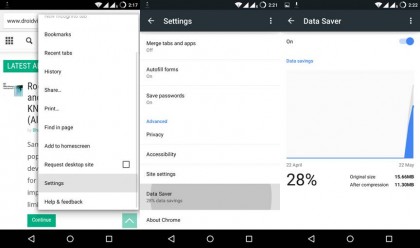
Have you ever watched a film on your smartphone only to realize an hour later that you didn’t turn on Wi-Fi? Your phone used a lot of data! If you ever stepped over the limit of your mobile data, you have firsthand experience just how expensive it is to cover all the carrier’s fees. From that point on, you are probably very vigilant about conserving data, and even then it can be quite difficult to stay under the cap.
On more thing is for sure, a huge chunk of all data usages takes place in the background while you are not anywhere near your phone. So you should do everything you can to trick your phone into using less data, here are a few tricks on how to do that:
1. Browse the web via Chrome’s “Data Saver”
If you have Chrome installed on your phone, you probably know all the facts very well. However, there is a chance you are not completely familiar with all the great benefits Chrome provides. One of those benefits is “Data Saver” feature.
By enabling “Data Saver,” you can cut Chrome’s data usage by 50%. If you wish to give it a go, just tap the three-dot menu button located in the top-right corner. Then choose Settings, and just scroll down and select “Data Saver”. This feature will enable Google’s servers to cut the data usage in half. That, of course, means that you do not have to worry anymore about your cap, which is awesome.
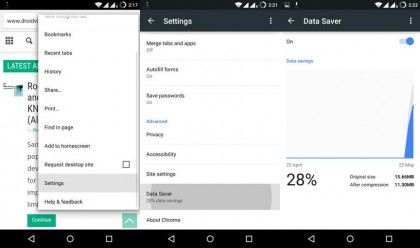
2. Disable Sync Options you do not need
There are numerous ways of conserving data, but one of the simplest is to disable account syncing for those apps you don’t use anymore. To be able to do that you will have to go to your Settings and select “Accounts and options”. Then choose any of the given entries.
For instance, if you use Google account, the next thing you have to do is untick the boxes next to services you do not normally use. Your smartphone will stop with wasting data on something you do not want.
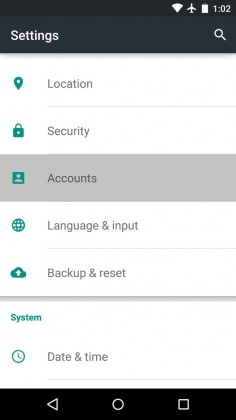
One more thing you can do is to disable auto syncing on all of your accounts (this is for times when you are traveling of are really low on data). That will give you a chance to sync applications on an individual basis.
3. Set a warning threshold and a mobile data limit
Android operating system has a nice data usage warning and limit system which may come in handy in many occasions. To enable this particular feature, you should go to your Settings and then toggle the switch which is located right next to the option “Set cellular data limit”. Once you do that, just use the slider on top in order to set the maximum data limit for a month of your choice and use the slider located at the bottom to set a warning threshold.
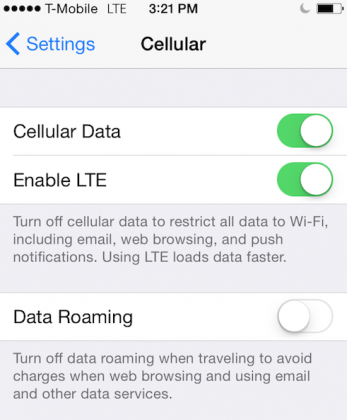
4. Restriction of background data
There is a way to have all of your apps not wasting any data while you are not using them actively. To be able to do that all you have to do is to go the same menu “Data usage” and then again tap three-dot menu, select “Restrict background data” and press OK button. This action will make sure that all your apps do not waste any data when they operate in the background. This particular action has one minor downside to; all your notifications could very well be delayed just by a little.
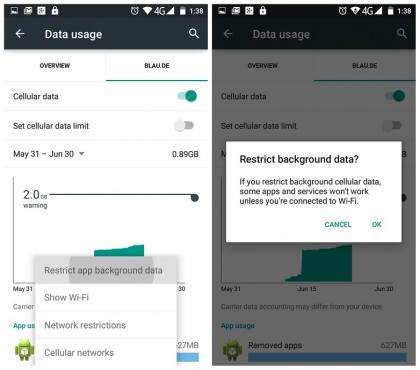
5. Loose the Facebook app
It is a well-known fact that Facebook is one of the worst contributors to data consumption and it drains the battery a lot as well. With that said, why not replacing it with something less demanding? There are a few alternative Facebook apps, but, unfortunately, they too consume a lot of data. Even though they claim to consume 50% less data, they still chew up hundreds of megabytes per month.
That’s why you could try using Tinfoil for Facebook. That is a simple web application which displays Facebook website. You will still be able to get push notifications by using Pushbullet or IFTTT. If that does not seem like a plan you can always create a Chrome shortcut. All you have to do is open Facebook in Chrome browser and open the overflow menu. When you open it, select “Add to Home Screen”.
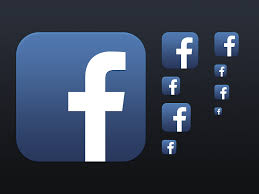
6. Put some music on your smartphone
Spotify, YouTube and other streaming services are major data killers. If you like listening to music, it will be a lot better if you just load music you like onto your smartphone and listen to it offline. If you have a microSD card even better, you will have a lot of space and won’t need to use phone storage.

7. Auto-updating apps – disable them
Auto-updating apps are also huge data killers. If you have Play Store set to auto-updating it could be causing major data consumption, and you may not even be aware of it. To check if that is really so, go to Play Store and swap out the left-hand navigation drawer. When you tap it, you will be able to see “Auto-Update Apps”. Set it to “only over Wi-Fi” or “Do not Auto-Update”.
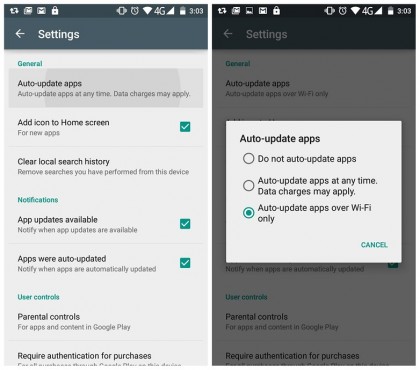
![]()
