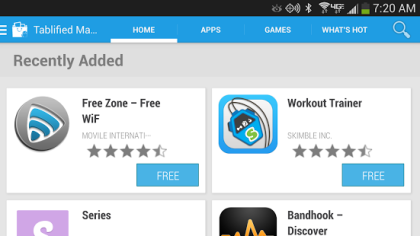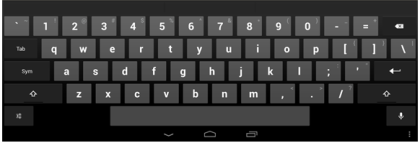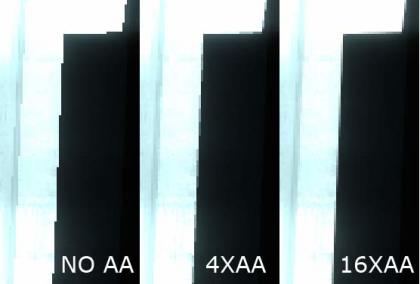Without a doubt, the Nexus 9 is Google’s direct answer to Apple’s iPad, and what an answer it honestly is.
The Nexus 9 is an incredible piece of technology, boasting highly impressive internals that is set to compete with the new generation of iPads as well as bridge the gap between the Nexus 7, the longstanding popular 7 inch tablet, and its bigger brother the Nexus 10. And with a November 3rd launch date and already available pre-order up and going strong, many are slated to make the upgrade from their Nexus 7 or Nexus 10 to the Nexus 9.
However, to some, the price tag just doesn’t justify the upgrade. Not that the power and usefulness of the larger Nexus 9 isn’t worth it. But let’s be honest. Who honestly has an extra $400, which is the base model, available to upgrade from your Nexus 7 or Nexus 10, which are STILL viable and wonderful pieces of technology.
We here a mobiletweaks understand that the sometimes the newest and best piece of tech is just out of reach, so we’ve scoured manuals, settings, and bent the ear of everyone in the know to bring you some of the best tips to keeping your Nexus tablets in tip-top shape for even longer to come.
Let’s take a look at what we have.
First and foremost, make sure your Nexus is running the latest version of Android that is available for it. Currently, that is Android KitKat, but don’t settle for that just now. November 3rd, which also marks the release of the Nexus 9, will see the release of Android 5.0 Lollipop for the Nexus line of devices, from 4 to 10. Android Lollipop has a slew of new features and upgrades, some expected and some not. Keep yourself updated and you’ll really see what the already two year old Nexus tablets can actually do.
Not every application you will find will work perfectly for your tablet. The best are often Tablet Optimized, which basically means that the app is set up for the often very high pixel density of the Nexus series of tablets, namely the 10. Many of the more popular apps on the market have Nexus tablet users in mind and have taken their applications and already tuned them for tablet usage. You’ll find apps like Hulu Plus, Netflix, Songza, Pandora, and Pinterest already primed for tablet usage and there will be no issues in getting them to run properly on your device. If you’re wondering if your favorite apps are optimized for tablets, pick up the Tablified Tablet Market app that will let you browse that growing selection of optimized apps.
Don’t be afraid of the size of the Nexus 10 and its relatively small keyboard. With its larger size it can actually accommodate a full keyboard on its screen. It isn’t incredibly obvious as to how to set up the PC style keyboard on your Nexus 10, but we’ve got your back. Here’s your path. Go into Settings, then Languages & Input, then tap Android Keyboard. From Advanced Settings you can select Custom Input Styles. In the top right corner, tap Add Style. Choose your language, and switch the LAYOUT from QWERTY to PC. After tapping Add, the new style will appear in your list. Tap Enable, then back out to the Language & Input menu. Tap Input Languages at the top and UNCHECK Use System Language, then tap English (PC). It may seem like a lot, but the expanded keyboard on your Nexus 10 really helps give it the feel that many were hoping for with the large tablet.
This tip will really only apply to the heavier gamers out there, which seems to be a growing market on the available tablets. The ability to enable 4X Anti-Aliasing is something the Nexus 10 is capable of, if you know where to go. First, you’ll need to enable Developer Options by going into Settings and tapping About Tablet. Tap the Build Number SEVEN times. Do this and the Developer’s Options choice will become viewable in the menu. From this menu option, that will, with a tap, allow you to turn on Force 4X Multisample Anti-Aliasing, which will greatly improve image quality in your games. Given that this is more taxing on the powerful GPU in the Nexus 10, you may notice some heat issues. Most of the time this simply means your tablet will run hotter than normal, but prolonged usage may cause issues. Use your best judgment and keep an eye on your device.
With the proper adapter, you can actually use a mouse and keyboard with your Nexus, though if you have a Bluetooth enabled keyboard and mouse, you simply have to pair the devices. I have personally tested this with my own Nexus 10 and I find that latency between the devices isn’t as bad as expected, though it’s not exactly what you will find if you use a keyboard designed specifically for a tablet like many of the Bluetooth keyboards on the market, some of which come built into the case you’d use for the tablet anyway.
My Nexus 10 can, at times, have connectivity issues if I’m within open networks that has weaker signals. It isn’t a failure in the Nexus, just simply a condition that can arise through a non-standard within Wi-Fi networks. Sometimes the option to hardline your tablet will be there and in that case, you can use something like the Ethernet Adapter designed for USB-OTG (On the Go) to give your device internet connection where Wi-Fi is weak or non-existent.
Lastly, often due to the requirement that a mobile device be rooted to use applications such as AdBlock, avoiding these apps is often best. While AdBlock plus does work on a Nexus 10, many have claimed that it has caused major issues with their tablet, some of which required a factory reset. Be careful of third-party apps in general, which on the Play Store is pretty much all of them, and be sure to read carefully the descriptions and comments sections to make sure you’re not going to run into any issues surrounding your tablet.
![]()